Server Setup Guide
Configure Movies/TV/Kids destinations, optional 4K splits, and TV multi-drive priority.
Definitions of Media Locations
There are two types of drive locations that should be setup: pre-processing and post-processing locations.
Pre-processing locations are folders that Klypp uses before it processes the files that it finds.
Recommended flow: FileSaveLocation → IncompletePath → CompletedPath
- FileSaveLocation - When a file is uploaded from your mobile device, Klypp will save it into this location.
- IncompletePath - A staging folder for in-progress transfers. Point this to where partially written files live so Klypp can wait until they finish.
- CompletedPath - A ready-to-process folder. Once files are complete, place them here so Klypp knows when to start organizing them.
Destination locations: destinations for the files and folders after Klypp has processed them.
- Music - All music is copied to this location. The 4K box is ignored for music.
- TV/TV4K - TV episodes are copied to this location.
- Movie/Movie4K - Movies are copied to this location.
- KidsTV/KidsTV4K - This location, if it is setup, overrides other TV locations for TV shows that are for younger audiences.
- KidsMovie/KidsMovie4K - This location, if it is setup, overrides other Movie locations for movies that are for younger audiences.
- 4K - Video content (movies and TV episodes) can be separated by whether or not the transferred media is 4K. See the advanced setup guide for examples.
Basic Setup
For the most basic setup, add locations for Music, TV, and Movies (all with the 4K box unchecked). With this setup, Klypp will move all movies into the Movies location, all TV episodes into the TV location, and all music into the Music location.
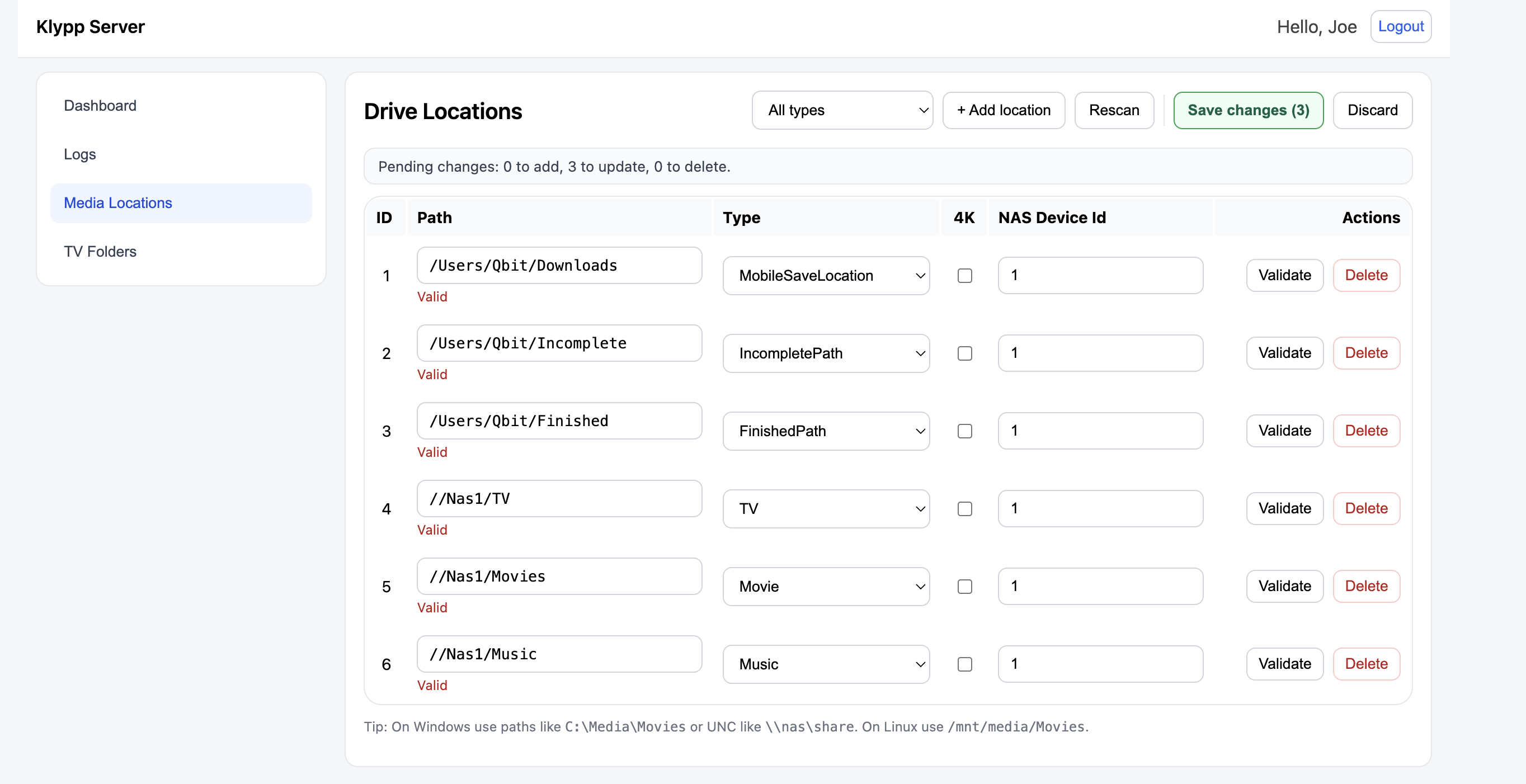
After you map these folders, Klypp Server will monitor CompletedPath and move files into your library automatically.
On Linux or MacOS, you may need to adjust permissions. The service runs under the klypp user to keep access isolated from your personal account.
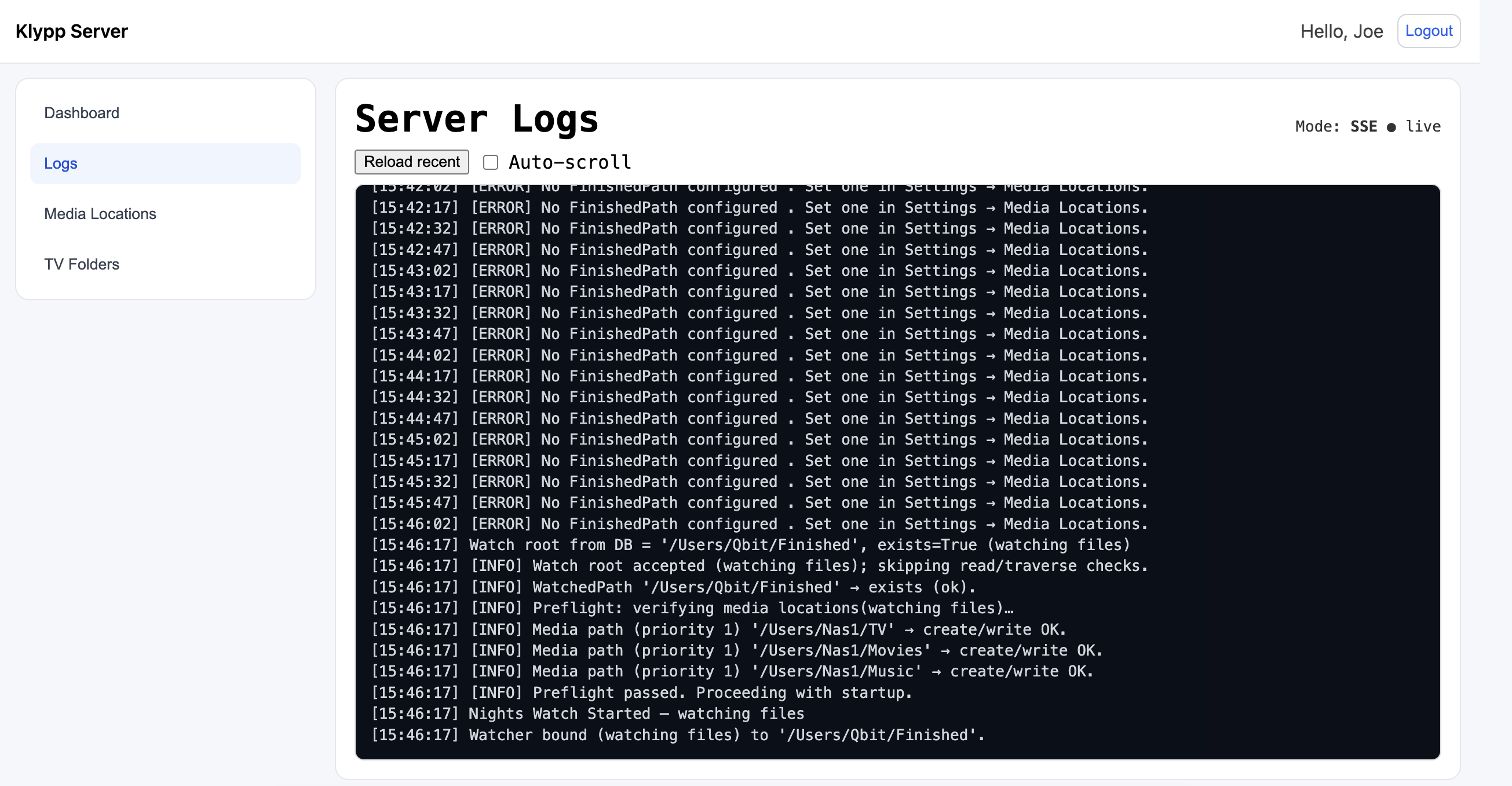
If you already have TV shows, you can scan existing folders to populate the mobile app — or start fresh with a new folder just for Klypp.
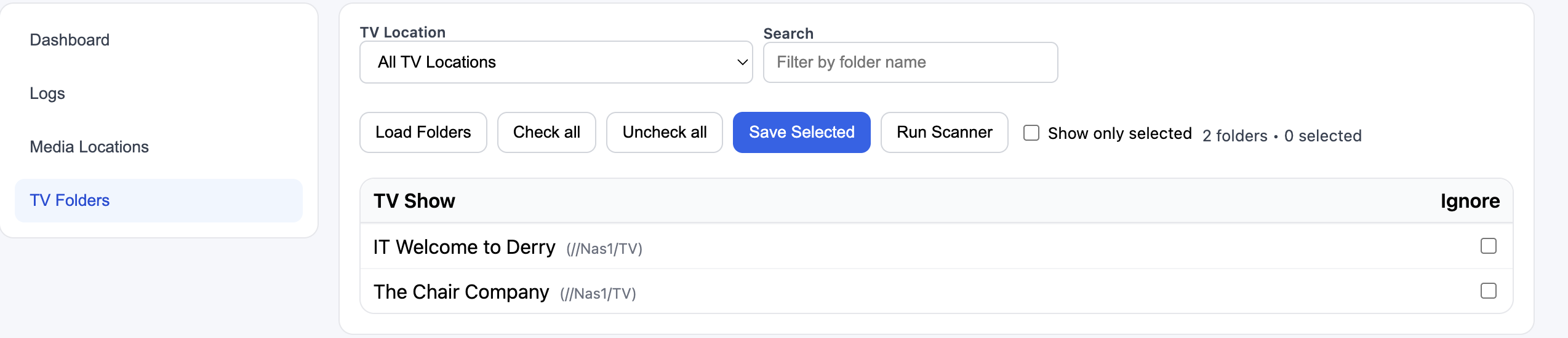
After a scan or a new upload, the mobile app will show your media.
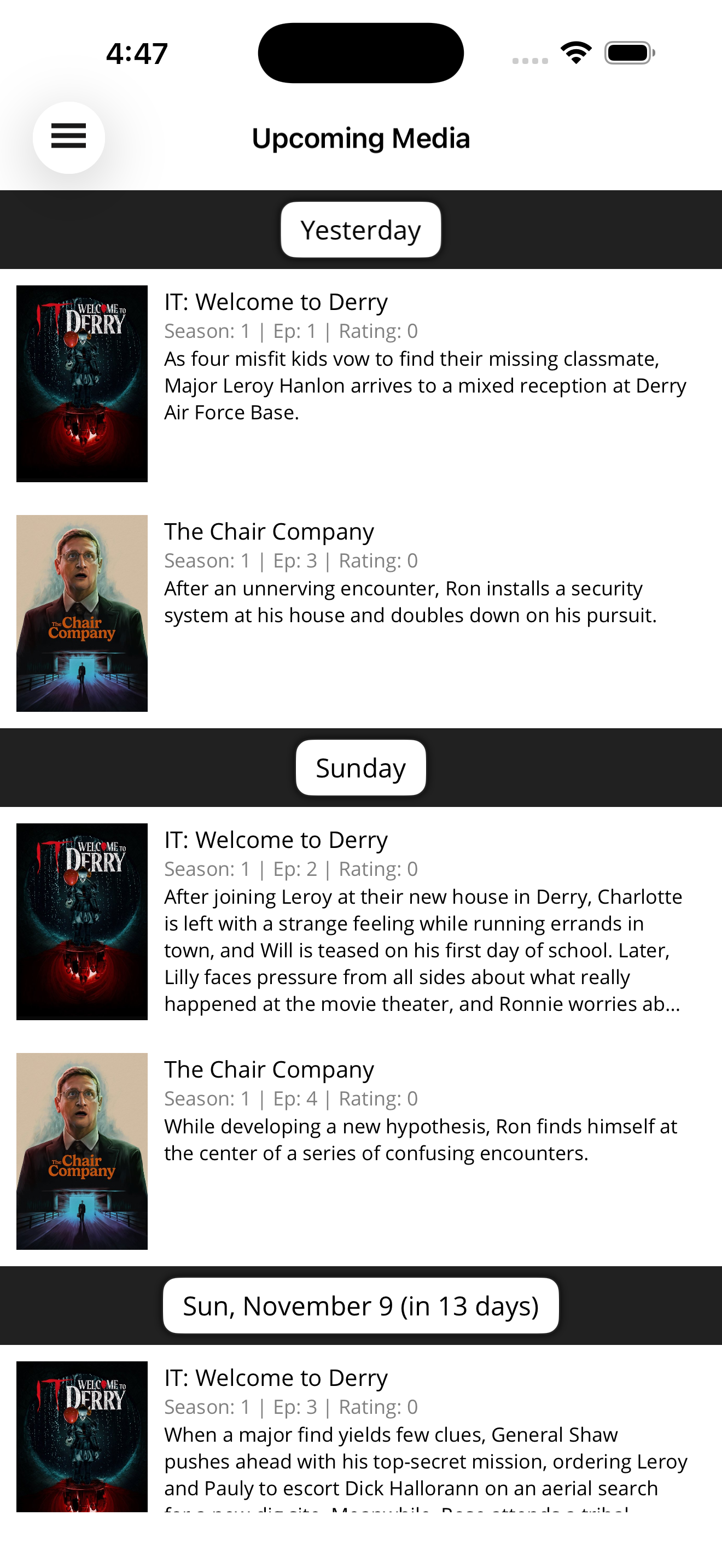
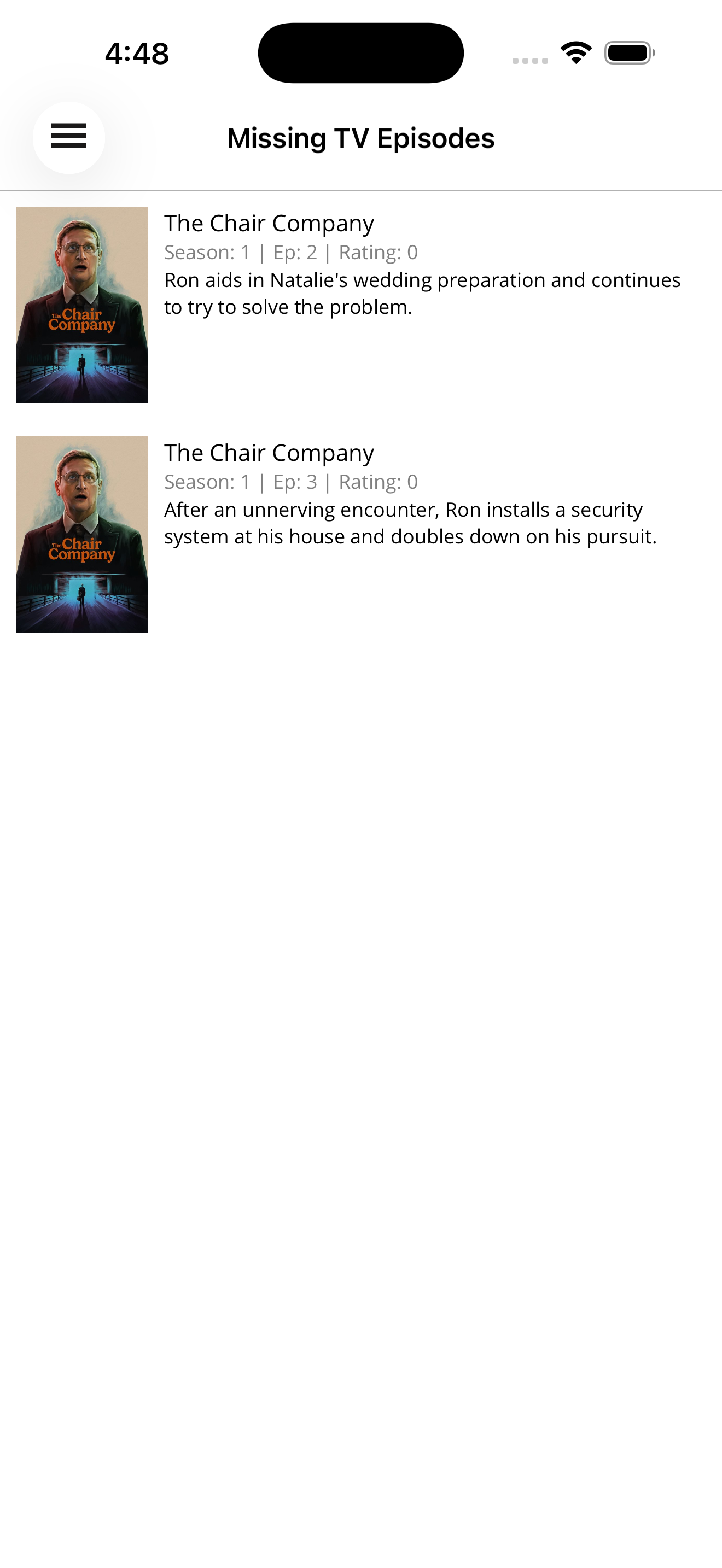
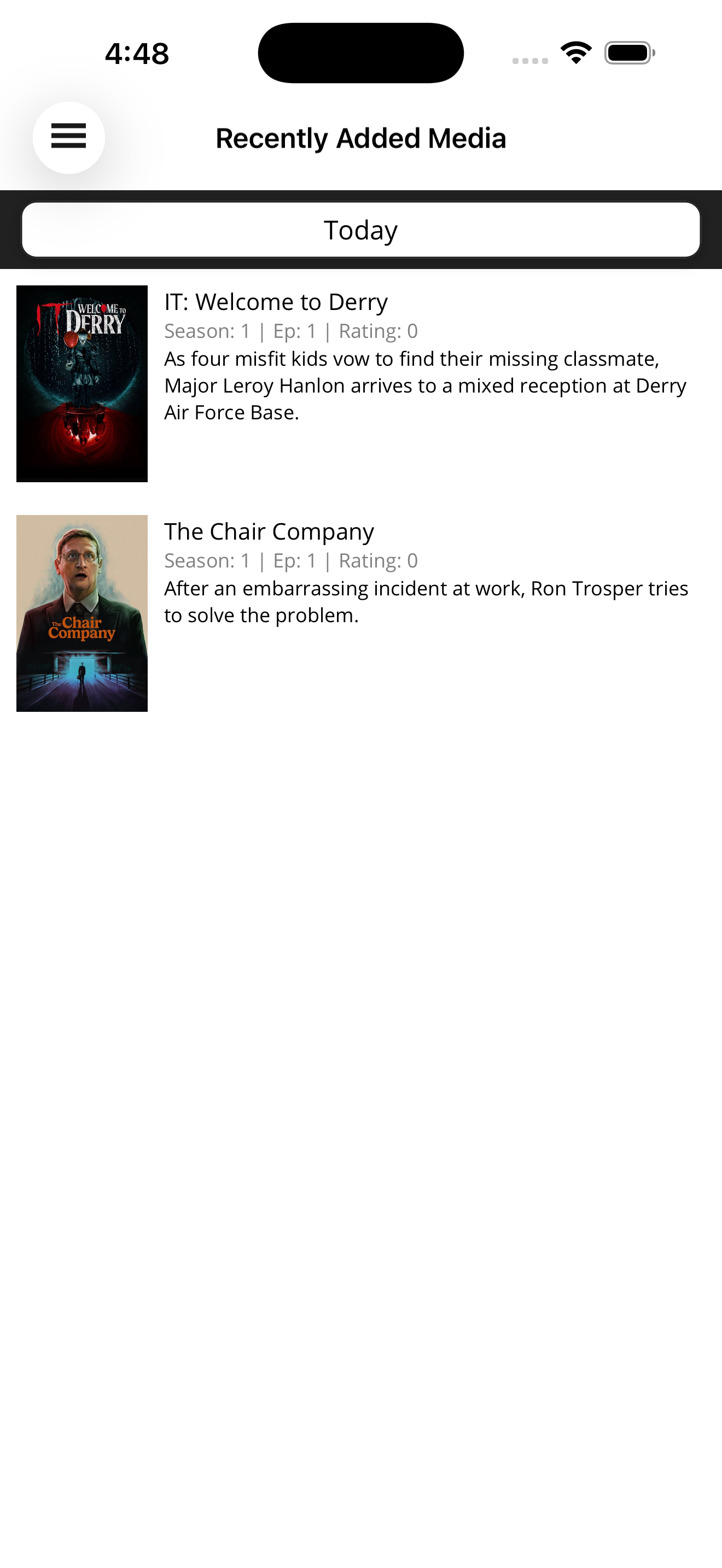
How it Works (Simple, UI-Based)
The basic setup can be extended into a more granular version by adding KidsTV and KidsMovies to the mix. Klypp uses metadata from The Movie Database (TMDB) to determine which movies and shows are for kids, and puts them into their own locations.
To get even more advanced, you can check the 4K box for any of the movie and TV locations. When using the 4K box, it's recommended to also have a location with the 4K box unchecked (ie, one Movies location for non-4K content, and one for 4K content).
And finally, for the most advanced setup, you can split your locations across multiple storage devices. For example, if you have 2 Network Attached Storage (NAS) devices, you can tell Klypp to prioritize one over the other for each location. Klypp is smart enough to detect if you already have a TV show on one of the devices, and it will keep putting new episodes for that show on that device, regardless of the priority order.
To summarize: Klypp routes each media title based on two things:
- Type you can configure: Movies, KidsMovies, Television, KidsTelevision
- Whether that location’s 4K checkbox is ON (4K path) or OFF (non-4K path)
There are no special names like “Kids4kMovies.” You simply enable a destination and choose if it’s for 4K or not. You can enable both a non-4K and a 4K path for the same type.
Common Movie Setups
1) One folder (catch-all)
- Configure: Movies (4K OFF) →
C:\Movies\ - Result: non-4K, 4K, and kids movies all land under
C:\Movies\.
2) 4K / non-4K split
- Configure: Movies (4K OFF) →
C:\Movies\ - Configure: Movies (4K ON) →
C:\4kMovies\ - Result: 4K →
C:\4kMovies\; everything else (incl. kids) →C:\Movies\.
3) Separate kids (optional)
- Add KidsMovies (4K OFF) → kids go there; non-kids follow the Movie flow above.
- (Optional) Add KidsMovies (4K ON) if you also want kids-4K split.
TV Setups (Practical Examples)
1) One folder (catch-all)
- Configure: Television (4K OFF) →
C:\TV\ - Result: kids + non-kids + 4K all land under
C:\TV\.
2) 4K / non-4K split
- Configure: Television (4K OFF) →
C:\TV\ - Configure: Television (4K ON) →
C:\UHDTV\ - Result: 4K →
C:\UHDTV\; everything else (incl. kids) →C:\TV\.
3) Separate kids (non-4K)
- Configure: KidsTelevision (4K OFF) →
C:\KidsTV\ - Configure: Television (4K OFF) →
C:\TV\ - (Optional) Television (4K ON) →
C:\UHDTV\ - Result: kids (non-4K) →
C:\KidsTV\; non-kids follow the TV/UHD flow.
4) Separate kids + 4K split
- Configure: KidsTelevision (4K OFF) →
C:\KidsTV\ - Configure: KidsTelevision (4K ON) →
C:\KidsUHDTV\ - Configure: Television (4K OFF) →
C:\TV\ - Configure: Television (4K ON) →
C:\UHDTV\ - Result:
- Kids 4K →
C:\KidsUHDTV\ - Kids non-4K →
C:\KidsTV\ - Non-kids 4K →
C:\UHDTV\ - Non-kids non-4K →
C:\TV\
- Kids 4K →
5) Kids-only (no catch-all)
- Configure: KidsTelevision (4K OFF) →
C:\KidsTV\ - Result: kids route; non-kids are skipped with a message.
6) 4K-only (no non-4K)
- Configure: Television (4K ON) →
C:\UHDTV\ - Result: 4K routes; non-4K are skipped with a message.
TV: Multiple Drives & Priority (Exact Behavior)
Each TV destination can have several paths, each with a Priority number. The app checks them in order: 1 → 2 → 3 → … → N.
- Colocate if found: As it scans from 1 upward, if it finds the show folder on any drive, it uses that same drive for the new season/episode (keeps the show intact).
- New shows land on the last drive: If the scan reaches the end (N) without finding the show, the app creates the show on drive N (the last/lowest-priority drive).
- Why this matters: You can add new drives (higher numbers) while older lower-number drives fill up. Existing shows keep writing where they already live, and new shows naturally start on the newest “last” drive.
- If you remove a drive from the copy list: The app will write to whatever remains in the 1→N sequence. Doing this mid-series can split a show across drives, so prefer leaving older drives mounted and adding new ones with higher numbers. If you plan to retire a drive, wait until all shows on it have finished airing (or relocate them intentionally) before removing it.
In short: Scan priorities 1..N → if show exists at k, write to k; if not found anywhere, create on N.